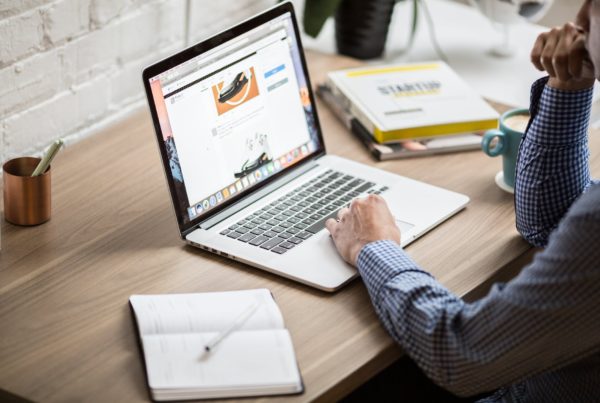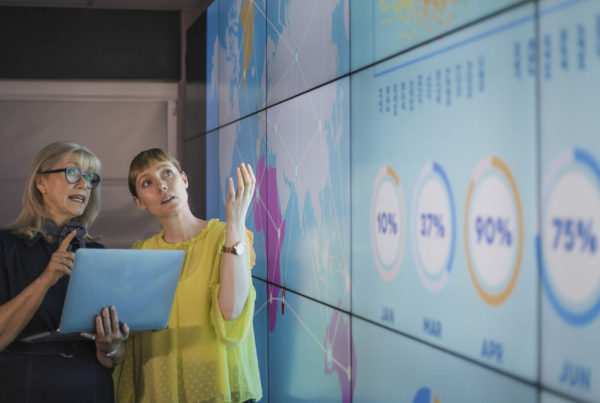MailChimp is still a great email marketing tool in 2020 for financial advisers and planners.
Not only can you use it to send out a monthly newsletter to clients, but it’s also brilliant for ad hoc mailshots (e.g. market updates to people who are concerned about a sudden dip in their pension).
Here at CreativeAdviser, we specialise in helping financial firms get up and running with an engaging monthly newsletter. For some, this involves writing the content but for others, we help create and manage the MailChimp newsletter as well.
Whether you’re looking to understand how the tool works when an agency uses it or you’re looking to do this yourself, here is our 2020 guide on getting started with MailChimp (for financial firms).
Set up Your Account & Audience
This is very easy and all you need to do is go to the MailChimp website and sign up for an account, using your name and email address.
At the time of writing, no billing information is required to get started and you can opt-out of any unwanted marketing communications whilst you familiarise yourself with the system.
Once you’re logged in, it’s time to set up the foundation of your future newsletter campaigns as a financial adviser: your audience (or list).
Here, you’ll need a list of email addresses in a CSV or similar format, which you will soon upload to your account. When completed, these will sit under the “Audience” tab, located on the main menu.
Preparing & Uploading Your Contacts
Some financial advisers want to make their MailChimp list very clever – with lots of extra information such as interests, age and other demographics. At the beginning, you don’t need to go into this level of depth.
You’ll just need your clients’ first name, last name and email address. The other information you can add later through an updated list import/upload, if required or desired.
For the first step, set up a CSV file with three columns for each of the above categories. You may need to pull this data from multiple sources, including your CRM and other back-office systems.
In some cases, this process can take a while. Particularly since GDPR was introduced, you need to be careful that each person you add to your list has given their explicit, recent consent that they would like to receive newsletter communications from you.
Once ready, your list may comprise 100 contacts or even thousands. It doesn’t really matter, provided the data is good. It’s better to have a smaller, high-quality and engaged email list than a large, disinterested one. Remember, you will also be able to add new contacts later when they sign up.
From here, you’ll need to upload the email list to your MailChimp account. To do this:
- Go to the Audience tab under your account.
- Click the Manage Audience drop-down and choose Import contacts.
- Choose CSV and choose Continue.
- Browse for the file you saved on your computer and select Continue to Match.
- At this point, you’ll need to ensure that the columns on your CSV correspond with the appropriate pre-set columns in the MailChimp interface. With your three columns, however, this should be fairly straightforward.
- Continue to Review and then Import!
Start Your First Campaign
That’s a huge step now completed. The next one is to get your first email campaign organised.
On the top left corner, click the Create button and then Email (from the drop-down menu). You’ll need to pick a campaign name (e.g. First Campaign) before pressing the Begin button.
Don’t worry about the campaign name – your contacts won’t see it. Also, don’t worry about setting up a regular email at this stage. You’re still learning the ropes, so just focus on getting your first email right.
To start your campaign you will need an email template. To do this, go to the Content section of the Campaign Builder and select Design Email.
From here, there are lots of different templates to choose from and which are customisable (e.g. with your financial logo and contact information). Choose one which you think fits your brand and clients’ needs, then proceed to adding your content.
Content to Include in Your Financial Newsletter
It is often tempting for financial advisers to fill their email templates with lots of text. Yet it’s important to bear the user experience in mind. Think of your own inbox behavior – which emails do you tend to immediately put in the “Trash”, and which ones do you immediately bounce off after you open them?
Consider keeping the body content of your email quite short, with lots of short sentences and paragraphs. Think about including an attractive, relevant image at the top of the email with a compelling title which intrigues the reader.
Drag and drop your logo (or other elements) into the template as required. The MailChimp interface is really straightforward, so you do not need to know HTML or other coding skills to customise your template.
Once it’s ready, save the message – do not send it to your list right away!
Later, have a careful think about the best time to send out your first newsletter. Certain days of the week and times of day will likely be more suitable for your list compared to others.
Consider the subject line you will use to encourage open rates, and also think about whether you want to send out your message to the whole list or just a sub-section (i.e. to test it).
After your first email has gone out, you will be able to read the statistics and engagement metrics within the Report section of the Campaigns area in MailChimp. This will start to give you an idea of what’s worked well, what hasn’t and how you might improve things on the next round.